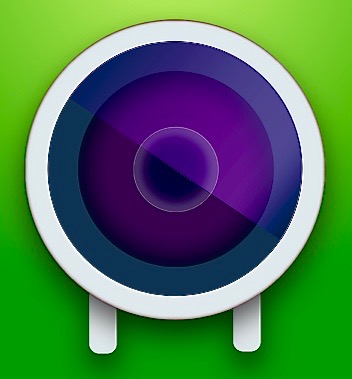

In these days of Lockdown, we all are having online classes. For Live Classes, a webcam becomes a necessity. You have a laptop with an inbuilt webcam but are not happy with the picture quality or you are unable to show your notes to your teachers on such a webcam.
Buying a webcam is quite costly. So have a look at this cost-effective solution:
Turn your mobile's back camera to a webcam (with mic also) for free!
Works with Skype, Microsoft Teams, Zoom, and many more applications.
Kinoni has launched an app called EpocCam. You just need to install it on both devices. It works for Android, iPhone, iPad, Mac, or Windows.
Just follow these four simple steps and you are done!
STEP 1: Install EpocCam on your mobile device. There are two apps available. One is free and the other is the paid version of the same (with additional features). I will be telling you about only the free version of the app.
Click on the links (from your mobile) to download :
For iPhone users: EpocCam on the App Store
For Android users: EpocCam on the Play Store
STEP 2: Download EpocCam drivers on your PC
Click on the links (from your PC) to download :
mac OS 10.11 or later: macOS drivers
Windows 7 or later: Windows drivers
STEP 3: Connect your Computer and Phone over the same Wi-Fi network or use a USB cable to physically connect them.
STEP 4: You are ready to go. Open the EpocCam app on your phone and start your meeting software. You will find EpocCamera in the webcam settings.
Things largely depend on your Mobile and PC's OS. For more info see Setup Guide and Troubleshooting.
I hope you find it useful! In case of any problem, you can send me your question through the Contact Me on the sidebar.

#Stay home #Stay Safe #Enjoy your Classes and Conference.


Useful and Helpful👏👏👏👏👏👏👏👏👏👏👏👏👏👏👏👏👏👏👏👏👏👏👏👏👏👏
ReplyDeleteSo good bro
ReplyDeleteThanks a lot
ReplyDelete